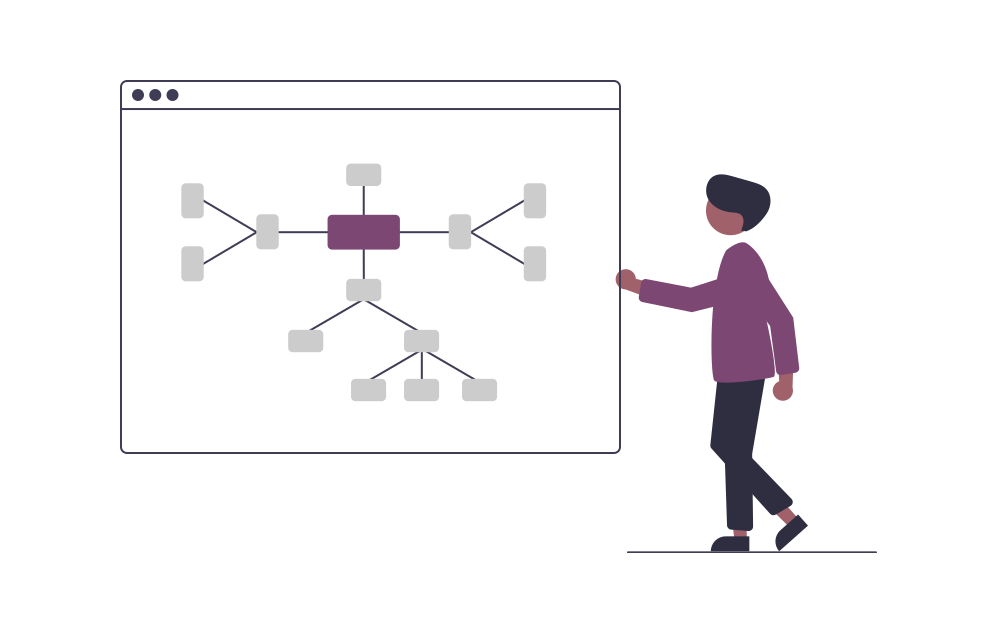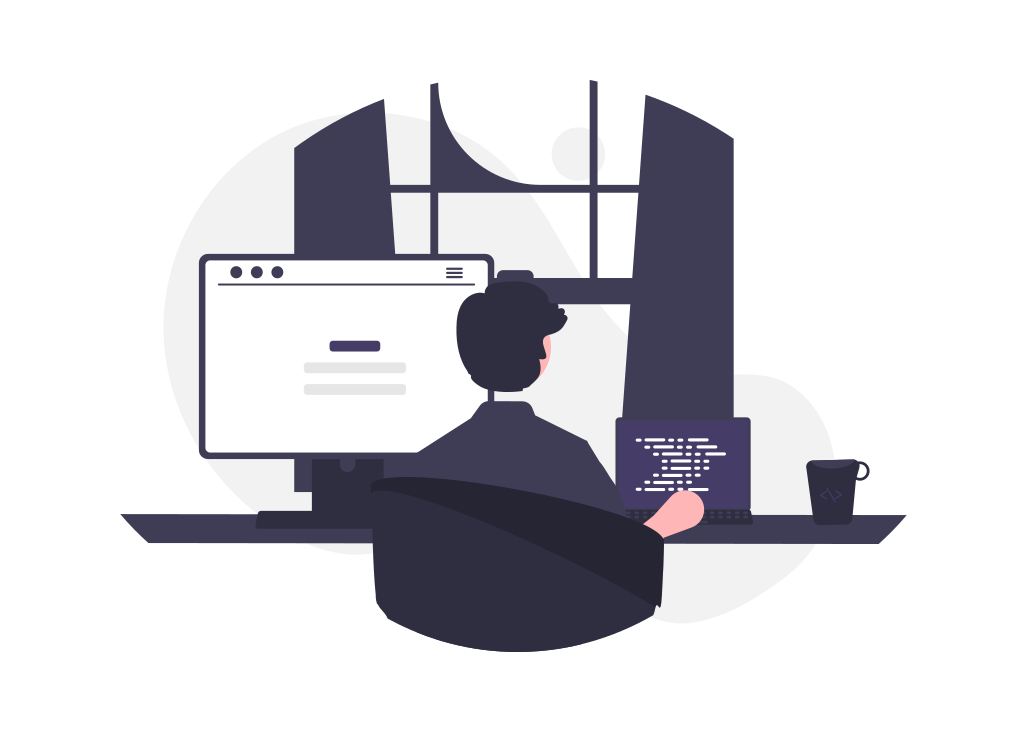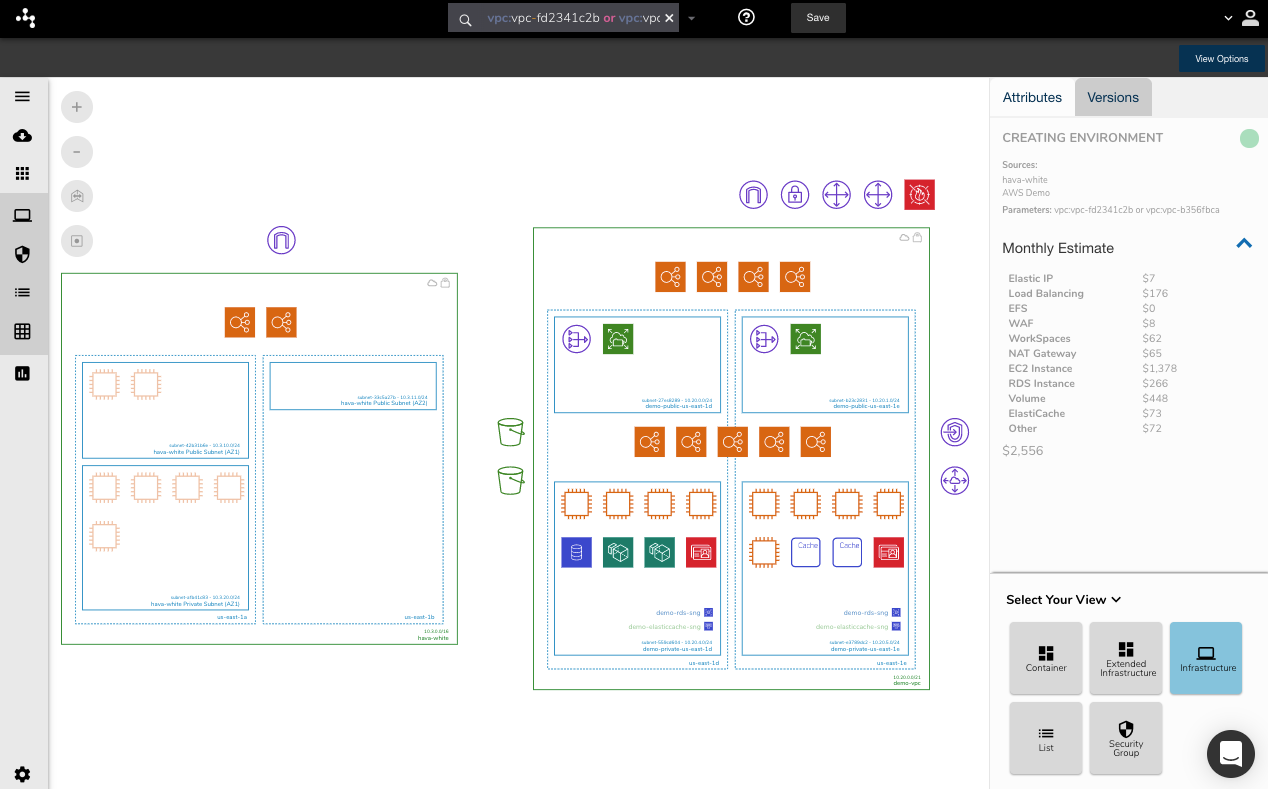
The best and most perfect cloud architecture is next to useless if no one in your organisation understands it. What maybe even worse is if everyone misunderstands it, which is why we believe accurate documentation is an essential step in network architecture design and implementation.
Taking that one step further and automating your AWS diagrams ensures that you are visualising exactly what has been physically implemented.
Automation removes the possibility of documentation including resources that were in an initial design but never actually configured. It also ensures that as soon as configurations change, the documentation reflects the new state of play.
Hava is the best tool to create AWS architecture diagram sets, hands free, no manual drawing or drag and drop tools drawing required.
There are stakeholders at all levels within organisations leveraging cloud infrastructure to which accurate documentation can prove invaluable. These would include management looking for a simple helicopter view of your infrastructure, engineers wishing to ensure the infrastructure design has been executed according to plan, new engineers or external consultants needing to get up to speed with a network quickly and security teams needing to identify potential issues with new and existing infrastructure.
Using Hava.io to generate AWS network diagram sets makes this process simple.
What is the importance of auto-generating AWS diagrams?
Auto-generating AWS diagrams ensures that you are visualizing exactly what has been physically implemented in your cloud architecture. It helps in keeping the documentation accurate and up-to-date, reflecting any changes in configurations immediately
How does Hava.io help?
Hava.io simplifies the process of generating AWS diagrams. You just need to create a read-only cross-account role and use those credentials to connect your AWS account to Hava. It then pulls back the resources and relationships between them, building a complete visualization of your environment in several diagram views.
What are the different views provided by Hava for AWS diagrams?
Hava provides several views for AWS diagrams, including Infrastructure View, Container View, Security View, List View, and custom views based on specific filters. These views help in understanding different aspects of your AWS network, from infrastructure design to security configurations.
How does Hava handle updates in AWS configurations?
Hava continuously syncs your standard and custom diagrams, ensuring that your documentation is always up-to-date. It also retains a full interactive document set every time a diagram is superseded, providing an audit trail of changes to your AWS architecture.
Can I export the AWS diagrams generated by Hava?
Yes, Hava provides an export function on each diagram type. You can export your diagrams and the underlying data out to your preferred destination in formats like PDF, PNG, VSDX, CSV, and JSON.
What is the benefit of the Hava API?
The Hava API allows you to extend Hava's functionality. It includes functions for listing and creating environments, fetching and exporting diagrams in various formats, fetching and creating teams and team members, and creating, fetching, and syncing your AWS, Azure, and GCP data sources.
Can I use Hava for cloud platforms other than AWS?
Yes, while the focus of the blog post is AWS, Hava also visualizes Azure and GCP network topology and can produce hybrid cloud diagrams containing resources from all three platforms.
How can I start using Hava?
You can start using Hava by choosing a plan and setting up a free trial. You then need to create a set of read-only credentials and connect your cloud to Hava. Within a few minutes, Hava will map your cloud configuration and produce a full set of interactive diagrams.
What is the benefit of using the "Container View" diagram in Hava?
If you are building containerised solutions using AWS, Hava's "Container View" diagram visualizes these in a clear and understandable way. It depicts an ECS Cluster with multiple ECS Service instances within the cluster that contain multiple tasks per service, providing an immediate visual guide of the status of your tasks.
How does Hava help in visualizing AWS security configurations?
Hava's visualized security configuration allows your security team to immediately see what security groups have been set up, what ports are open, and how IP traffic enters and exits your network. This can instantly highlight vulnerabilities like open ports or network ingress points that have been misconfigured.
So lets take a look at how to auto generate AWS diagrams.
AUTO GENERATE AWS ARCHITECTURE DIAGRAM SETS
Using Hava to generate AWS infrastructure diagram sets is as simple as creating a read-only cross-account role and using those credentials to connect your AWS account to Hava.
Paste the Role ARN into the Hava dialogue box, add an optional name and click "Import"
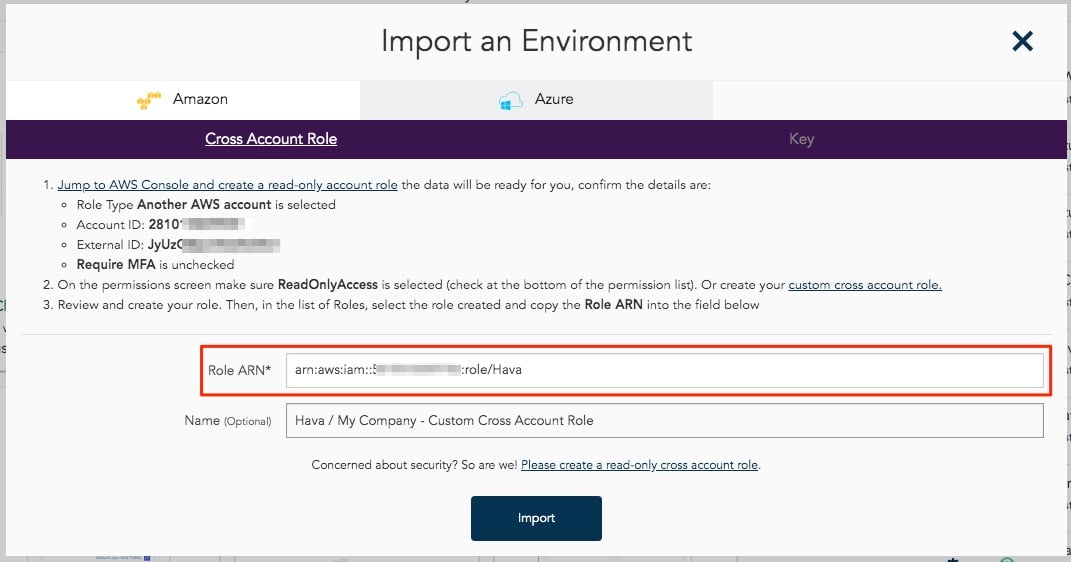
Hava will connect to your environment and pull back the resources and relationships between them and build a complete visualisation of your environment in several diagram views.
Let's take a look at the different views of your network topology automatically generated by Hava.
AWS INFRASTRUCTURE VIEW
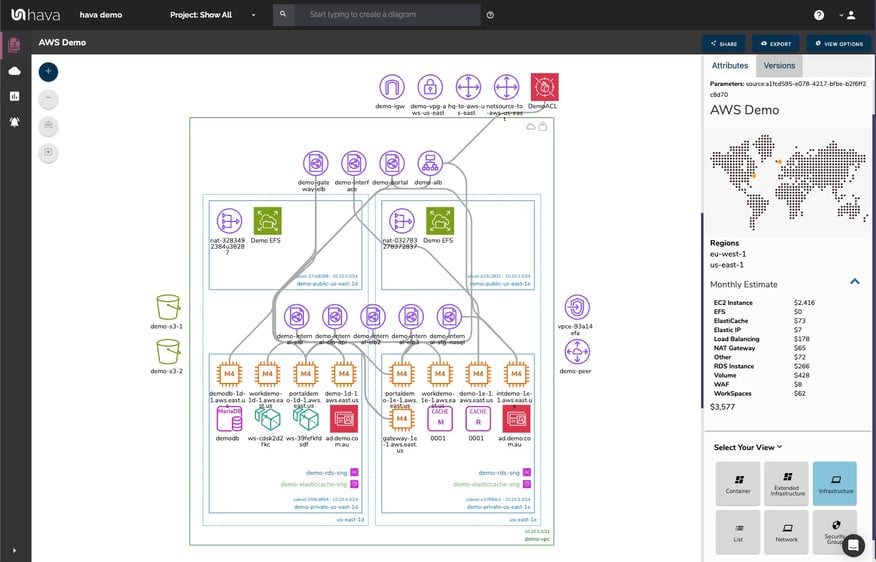
Your AWS network will be visualized by logically laying out one VPC per diagram. The AWS regions discovered are represented by the columns within the VPC. Each region will contain your subnets configured within each region.
With your environment visualised in this "Infrastructure View" you can select items and resources displayed on the interactive diagram to dig into the attributes of the selected resource, subnet or VPC.
This view gives you a visual prompt in relation to the regional redundancy built into your network design. Can your application survive an individual region outage?
You are able to optionally display resource names and connections which by default are not displayed to keep the diagram uncluttered. There are manual canvas controls to scale and adjust the diagram. The standard infrastructure view out of the box provides the key information needed by Engineers, DevOps and Management and saves you hours or even days of tedious drag and drop diagramming.
Being automated, your diagrams will reflect exactly what is running now in an easy to understand environment visualization.
GENERATE AWS INFRASTRUCTURE DIAGRAM WITH INTERACTIVE RESOURCES
Far from being a static diagram, all the diagrams and reports created by Hava are fully interactive. Clicking on a VPC, Subnet or individual resource will change attribute pane on the side of the diagram to display contextual information about the resource you just selected.
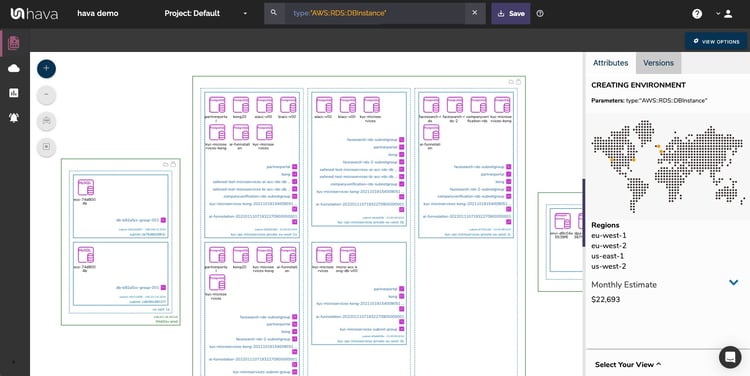
Should there be settings or items in the attribute pane that are selectable, doing so will reveal further information and details about that resource. When viewing the attributes of a top level VPC for instance, the security groups will be shown. Hovering over a security group name will highlight on the diagram all the resources that belong to that group.
Similarly, clicking on the security group name will change the contents of the attribute pane to the attributes of the selected security group. This means that you can save valuable time by viewing attributes and deeper information about your visualized resources directly on the diagram without having to exit out to your AWS console.
GENERATE AWS CONTAINER DIAGRAMS
If you are building containerised solutions using AWS, Hava will visualise these in a "Container View" diagram.
The below diagram depicts an ECS Cluster with multiple ECS Service instances within the cluster that contain multiple tasks per service.
The task status is represented by different colours for "Running", "Pending", "Stopped" etc
Colour codes include Green = OK, Yellow = Transitioning, Red = Warning, White = Stopped or Empty which gives you an immediate visual guide of exactly what's going on and if anything needs attention.
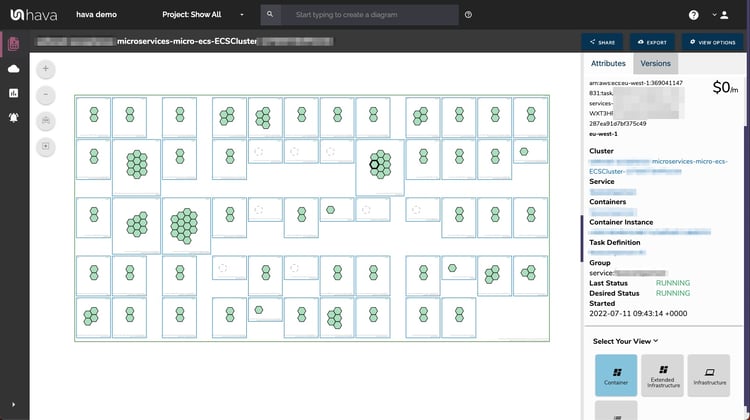
GENERATE AWS NETWORK DIAGRAM FOR YOUR SECURITY TEAM
One of the most important aspects of cloud computing architecture design is security and security should be a central component of your AWS diagram toolset.
Visualizing your AWS security configuration allows your security team to immediately see what security groups have been set up, what ports are open and how IP traffic enters and exits your network.
A visualized security configuration can instantly highlight vulnerabilities like open ports or network ingress points that have been misconfigured. Your security team can potentially pick up problems in seconds that may otherwise go unnoticed or take hours to uncover trawling through console settings.
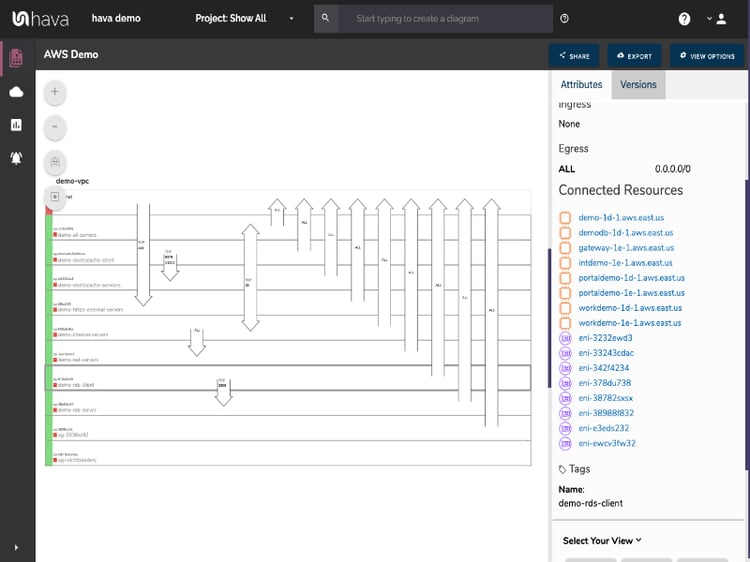
LIST ALL YOUR DISCOVERED AWS RESOURCES
Some discovered resources in your AWS configuration don't make sense to visualize on an infrastructure diagram. Trying to cram 50 network interfaces, or 100 storage volumes onto a diagram just makes the document cluttered and difficult to read.
That's not to say you don't need to know about the storage volumes, network interfaces, WAF rule sets etc which is why another "view" provided by Hava is the List View. This view lists all of the discovered resources both visualized and not and allow you to sort them and export them.
This is particularly useful when trying to evaluate the cost estimates of all your configured network components from most expensive to least.

GENERATE AWS VPC DIAGRAMS USING CUSTOM FILTERS
While automatically generated AWS diagrams delineated by VPC are incredibly useful and time saving, sometimes you need to diagram specific elements within your VPC or to collate resources from different VPCs or even different cloud providers.
Hava's toolset addresses this with a very flexible query and search tool that allows you to build custom diagrams based on numerous criteria like region, resource name, VPC name and even leveraging tags and labels for AWS, GCP and Azure.
This enables you to customise diagrams to just include the key information you need that is dynamic and ready to view at a glance.
Custom Environment Diagrams can be used to:
- Filter and diagram only the specific components of your environment you are interested in viewing
-
Combine data from separate environments into one diagram
-
Combine data from separate cloud providers into one diagram
-
View specific components from multiple sources on the one diagram
- The search and filter box at the top of the environments dashboard is the starting point for creating a custom diagram and contains prompts for the available filters.
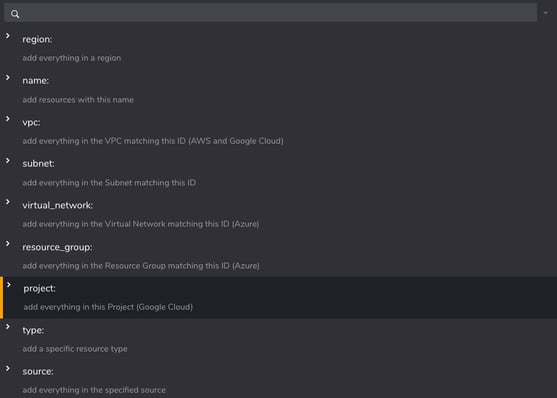
Using the region: search parameter for instance, would return anything in the specified region, including resources in any matching Azure or GCP data sources you have connected to Hava.
Using the Deep Search modifier "@" within the query, the search will also return resources connected to the ones that meet your search criteria when you generate architecture diagram from AWS configuration data.
AUTOMATED AWS DIAGRAM UPDATES
Just like undocumented or misunderstood AWS infrastructure is challenging, so is keeping well documented architecture diagrams and reports up to date.
The best, most beautifully crafted and accurate diagram sets are only useful up until the time your network configuration changes, at which point they become obsolete and potentially promulgate mis-information to your management and engineering teams both internal and external.
Your AWS network topology documentation should change when your network does and while even the most diligent engineer has every intention of completing a configuration change by updating the associated diagrams and documentation, we've found this step is often overlooked.
Hava continuously syncs your standard and custom diagrams, so an up-to-date documentation set is always at hand. Should you need "up to the second" updates, you can manually sync your data sources at any time to build a fresh set of diagrams on the fly.
AWS ARCHITECTURE DIAGRAM VERSIONS
While automatically updated AWS diagrams ensure your documentation is always up to date, you may need to know what your network looked like prior to the configuration change. During an audit or unexpected network behaviour you may need to know what the config looked like last month or even 3 months ago.
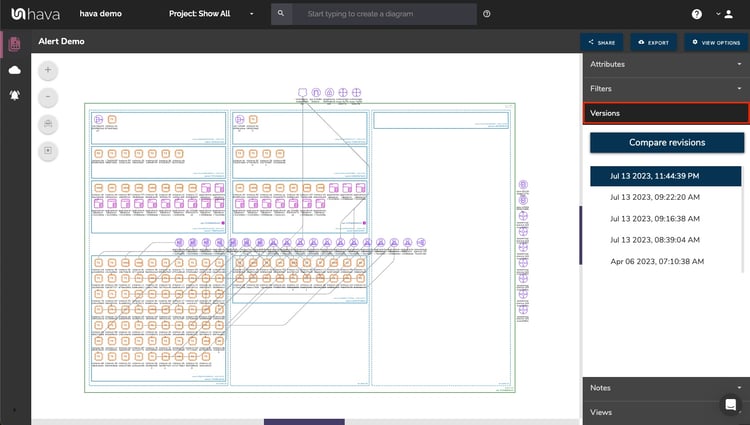
Hava addresses this important requirement by retaining a full interactive document set every time a diagram is superseded. The superseded document set is retained in a version history. The older versions can be opened and inspected interactively just like the current document set and even exported for diffing or external archiving.
This gives you an audit trial of changes to your AWS architecture that allow you to pinpoint when changes were made in the event of unexpected network or application behaviour or sudden changes in cloud compute costs.
AWS DIAGRAM API
Hava has a fully featured API that enables you to pull config data, fire sync requests and any perform number of tasks and functions.
The API can be used to extend Hava's functionality. Customers have documented tasks like adding animated gifs of a network topology diagram as a build pipeline artifact.
The API functions include listing and creating environments, fetching and exporting diagrams in various formats, JSON exports, fetching and creating teams and team members and creating, fetching and syncing your AWS, Azure and GCP data sources.
EXPORT DIAGRAMS & REPORTS
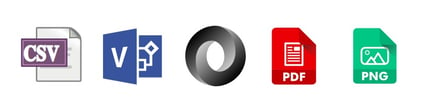
Hava provides an export function on each diagram type so you can export your diagrams and the underlying data out to your preferred destination.
These options include:
- PNG
- VSDX ( Editable diagrams using Visio or draw.io )
- CSV
- JSON
The export function, and in particular the VSDX export provides the ability to edit and embellish your diagrams outside of the Hava application.
Note: Hava does not provide the ability to add or remove elements from automatically generated diagrams in order to maintain 100% accurate and factual diagrams with a version history within the application for audit and compliance purposes.
SAAS OR SELF HOSTED
The Hava SaaS is ready for you 24/7. Simply pick a plan and you'll be set up with a free trial within seconds.
Create a set of read-only credentials and connect your cloud to Hava.
Within a few minutes Hava will map your cloud configuration and produce a full set of interactive diagrams.
We invite you to access a free 14 day trial to any of the available SaaS plans via the button below. No credit card required.
While the focus of this post is AWS, Hava also visualizes Azure and GCP network topology and will produce hybrid cloud diagrams containing resources from all three platforms.