Azure Diagram Generator from Hava
Microsoft Azure architecture diagrams are essential when building or managing Azure Cloud infrastructure. Here's how to Automate the creation and...
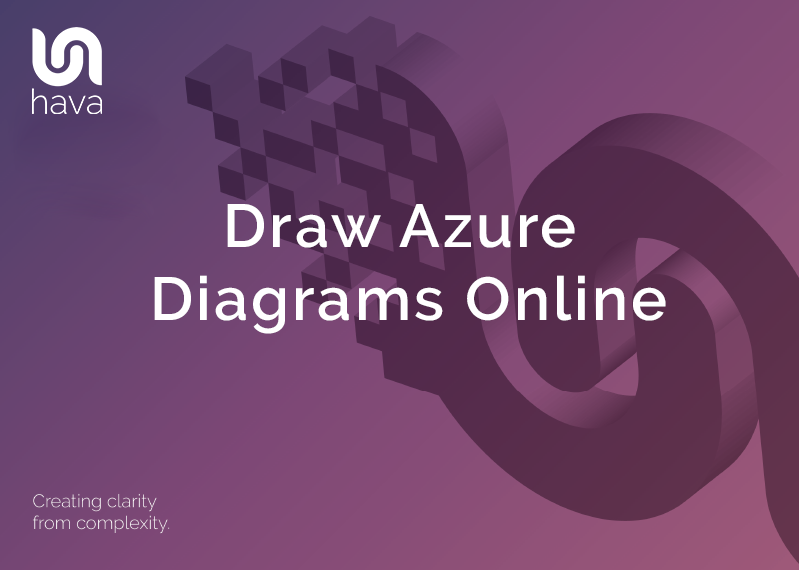
If you have worked with Microsoft Azure for any length of time, you will appreciate the value of great network topology diagrams. Azure network infrastructure diagrams provide a visual cue for better communication and understanding of your azure cloud infrastructure at all levels of your organisation, from management down to freshly onboarded engineers and consultants. But should you draw Azure diagrams yourself, or automate the process?
The answer is of course automation. If you have spent too many valuable hours manually drawing Azure diagrams, then you probably appreciate how much time is saved and how many errors are eliminated when you automate the drawing process.
Azure is one of several cloud platforms that are compatible with hava.io which will connect to your Azure cloud console (via read only credentials) to automate the production and updating of Azure architecture diagrams like this:
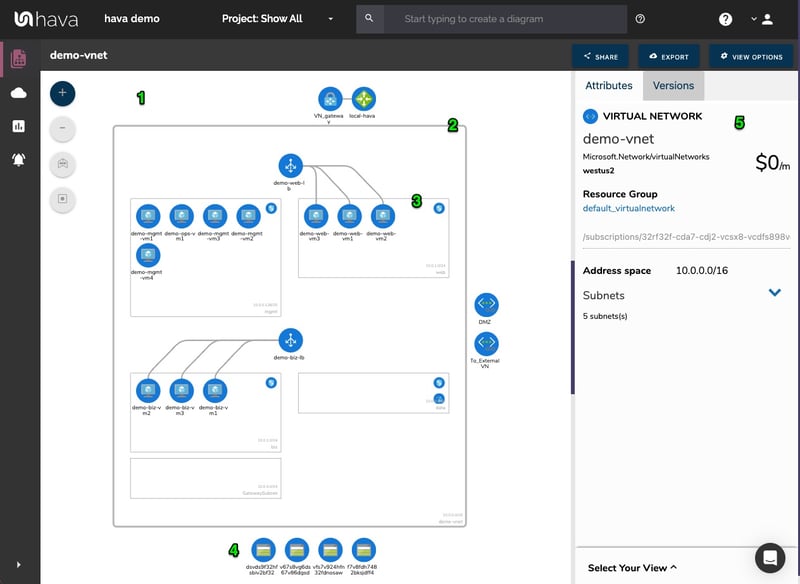
Connecting your Azure console to Hava so that your diagrams can be automatically generated is a straight forward process and the results are a lot quicker than trying to draw azure diagrams yourself with a manual drag and drop drawing application.
Hava will import your Azure configuration metadata, layout a diagram for every virtual network discovered and will add an environment tile to the Hava "Environments" screen. From this point Hava will continually sync with Azure and log any configuration changes, so you always have an accurate visual representation of your Azure Environment on hand when you need it.
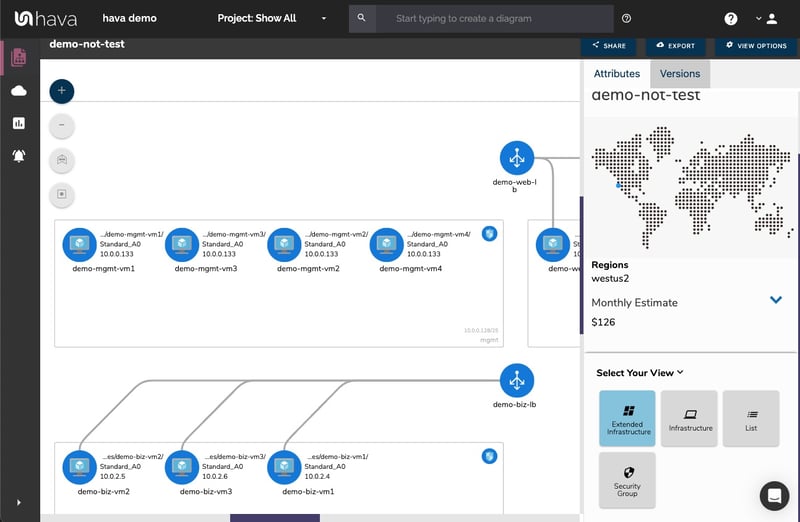
The diagrams produced are optionally laid out by resource group which contain your subnets running in virtual networks, or by virtual networks, it's your choice. All of the individual resource metadata isn't placed on the diagram, but is displayed in a contextual attribute pane to the right hand side of your infrastructure diagram.
Relocating the metadata for individual Azure resource instances from the diagram canvas to the side panel keeps the diagram uncluttered, but allows you to select the interactive elements of the diagram, like a virtual network, subnet or individual resources like gateways, load balancers, virtual machines, virtual network peering connections and storage accounts to see the related settings. All the metadata and settings are displayed alongside the diagram in the attribute pane and are contextual to the currently selected element.
With nothing selected on the interactive diagram, the attribute side panel displays information about the entire Azure environment including a cost estimate breakdown.
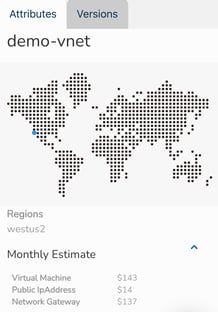
One of the most powerful aspects of using Hava as part of your cloud management, build pipelines or DevOps strategy is that the software keeps track of any changes detected in your Azure infrastructure automatically.
Had you draw Azure diagrams yourself instead of automating the process, updating the diagrams to keep them accurate and up to date would be an even more times consuming exercise and you probably have better things to do.
Because the update process is automatic, once a configuration change is detected, a new diagram set is spawned and the superseded diagram set is placed in the version history. You can select an older version to view and it remains fully interactive, not just a static diagram), so you can select resources, inspect their attributes and settings just as you can on the live diagrams.
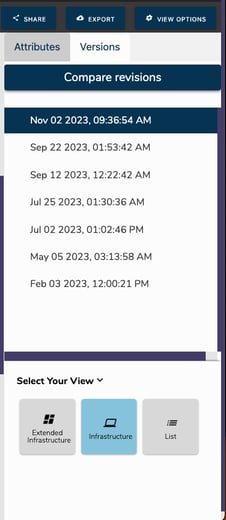
You now have the ability to selecting an older diagram from version history, so you can pull up the older version in a separate browser and compare current azure infrastructure diagrams side-by-side. This makes it easy to visually detect the differences and get to the root cause of application or performance issues when they occur.
You can also export your current and superseded auto generated Azure diagrams in JSON format and Diff the files to programmatically surface all the changes .
All the interactive diagrams are exportable in a number of formats.
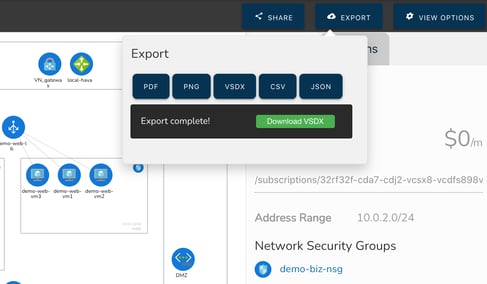
There are currently no mechanisms within Hava to draw diagrams from scratch or to add or remove resource elements. Hava diagrams are designed to always reflect the source of truth at any point in time. You can alway be confident that what you are looking at on a Hava diagram reflects reality because there is no way to manually add or remove diagram elements and resources.
We do however appreciate that sometimes you would like to use a diagram as a starting point for some redesign work, or you would like to annotate a diagram to explain elements of the diagram for various reasons, like in management or sales presentations.
The Hava VSDX export option is the solution, enabling you to export your Azure infrastructure diagrams in Microsoft Visio format. You can then use Visio or a compatible application to import the diagram for manipulation.
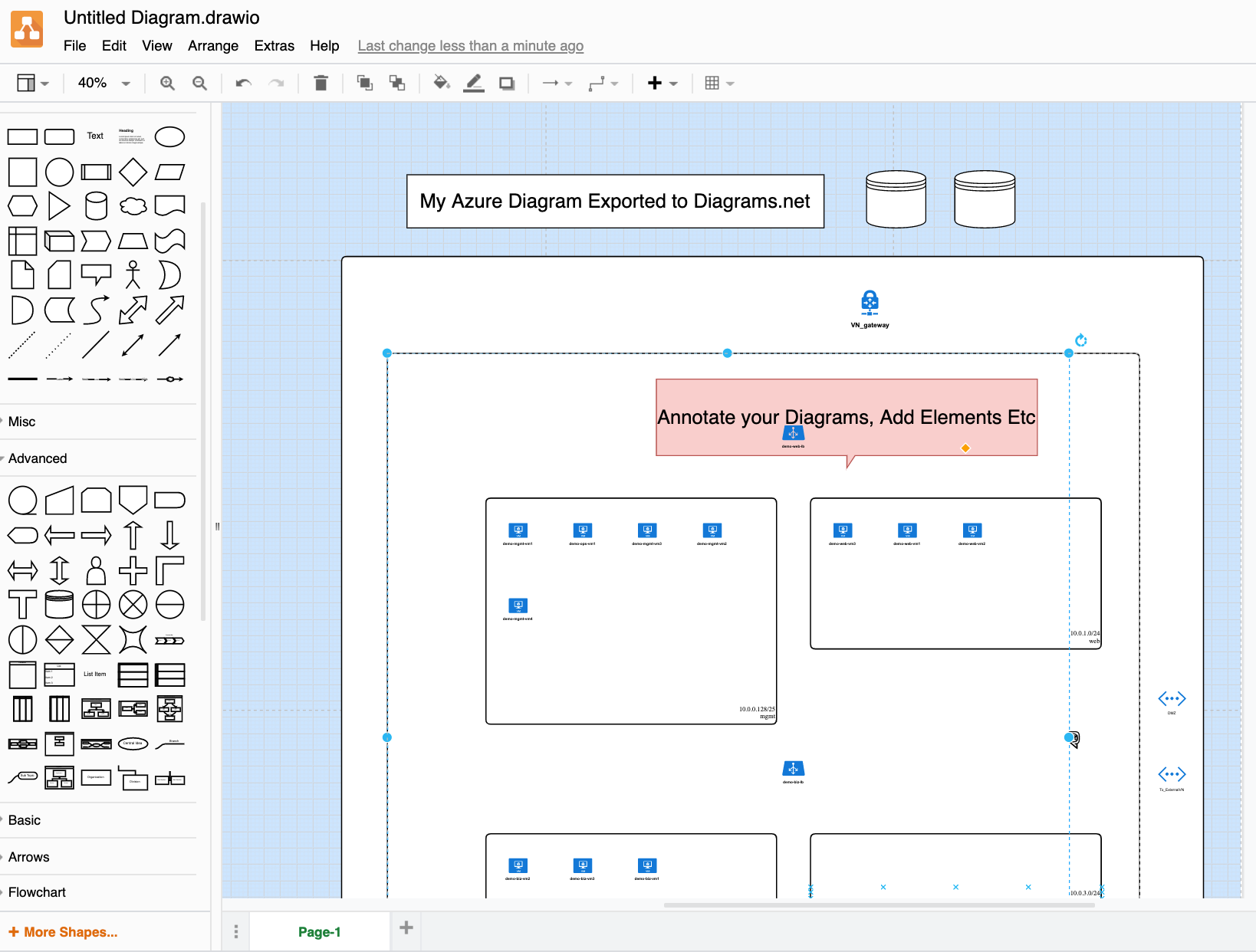
This provides the flexibility of editable diagrams while also maintaining the integrity of the diagrams and data held natively within Hava, so you have an unquestionable source of truth reference during a PCI compliance, Insurance or other type of audit.
Because you have the ability to manually sync your data sources within Hava, you can always guarantee you have a "live" version of your network whenever you need it.
Probably one of the most requested features from our clients building on Azure is for a security group view like the one that has been available for AWS for a while.
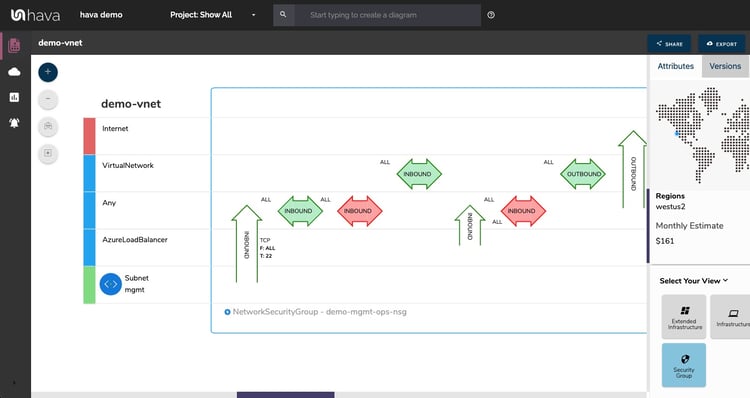
On the security view, each Azure security group is represented by the large blue rectangle and the connected destinations shown horizontally. Traffic and rules are represented with arrows with the green and red horizontal arrows displaying inbound and outbound rules, ports, protocols and source/destination and the vertical arrows showing traffic between different sources and destinations.
With a Network Security Group selected on the diagram the attribute pane to the side of the diagram will show :
On top of the standard infrastructure and security diagrams, there are two more diagrams in the Azure Visualization diagram set that are produced automatically by Hava.
The extended infrastructure view is similar to the infrastructure view, however it adds some more metadata to the diagram like full resource names and resource sizes.
The other diagram is the "List View". This report is, as the name suggests, a list of all the resources discovered in your environment.
This includes elements that are not visualised on the diagrams. Some resources may have dozens or hundreds of reasonably unimportant instances like network interfaces or virtual machine extensions, which if visualised would make the diagrams unreadable.
The list view is where you can find these resources. The resource list can be filtered, sorted by name, type or price and exported to CSV for easy import into a spreadsheet for cost analysis.
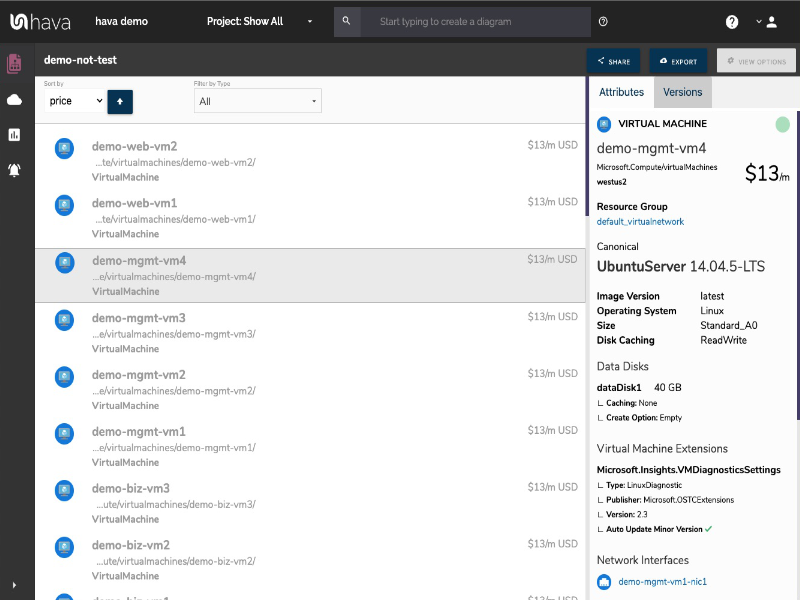
The visualised resources are detailed below. The elements in the attributes column signify that they are not displayed on the infrastructure diagrams but do appear in the list view.
|
|
Visualised |
Attributes |
|
Application Gateway |
✓ |
|
|
Availability Set |
|
✓ |
|
Express Route |
✓ |
|
|
Load Balancer |
✓ |
|
|
Local Network Gateway |
✓ |
|
|
Network Interface |
|
✓ |
|
Network Security Group |
|
✓ |
|
Public IP |
|
✓ |
|
Redis Cache |
✓ |
|
|
Resource Group |
✓ |
|
|
Route Table |
✓ |
|
|
SQL Server |
✓ |
|
|
Storage Account |
✓ |
|
|
Subnet |
✓ |
|
|
Virtual Machine |
✓ |
|
|
Virtual Machine Extension |
|
✓ |
|
Virtual Machine Scale Set |
|
✓ |
|
Virtual Network |
✓ |
|
|
Virtual Network Gateway |
✓ |
|
|
Virtual Network Peering |
✓ |
|
Hava provides a fast, efficient and accurate method of producing and maintaining your Azure cloud network topology diagrams automatically, providing you better internal communications, the ability to surface resources you may not have known were running and to be able to respond to events and outages using a safe repository of network configuration history. Hava also polls your settings continuously and updates your diagrams when changes are detected, providing always up to date hands-free way to Draw Azure Diagrams Online.
If you are not using Hava yet to document your Azure cloud environments, you are welcome to try a 14 day free trial, absolutely no obligation or pressure and no credit card required to sign up.
Microsoft Azure architecture diagrams are essential when building or managing Azure Cloud infrastructure. Here's how to Automate the creation and...
Microsoft Azure architecture diagrams are essential when building or managing Azure Cloud infrastructure. Here's how to Automate the creation and...
Microsoft Azure architecture diagrams are essential when building or managing Azure Cloud infrastructure. Here's how to Automate the creation and...