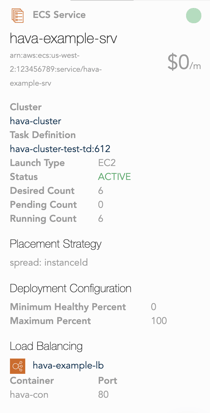
In the task attributes you can see the containers running within the task, the container instance it's deployed onto, and the current status of the task.
With the addition of Kubernetes support, Hava has extended it's AWS diagram generation to include managed AWS EKS Kubernetes diagrams.
AWS EKS Kubernetes DIAGRAMS
AWS managed EKS clusters that you set up in your AWS account will appear as a sub-source on your AWS account data source connected to Hava. Once connected by adding the Hava role to your EKS clusters, cluster container diagrams will be automatically generated for the connected EKS clusters.
With this new support, all you need to do is add the role you use to connect to Hava to your EKS cluster aws-auth ConfigMap within the cluster and Hava will start automatically diagramming your EKS cluster automatically.
Once connected, the AWS datasource (account) that is connected to Hava will show EKS clusters as a sub-source of the account.

Detected EKS Clusters are referred to as sub-sources. You can view the detected EKS clusters by clicking on the show sub-sources link on your AWS accounts connected to Hava.
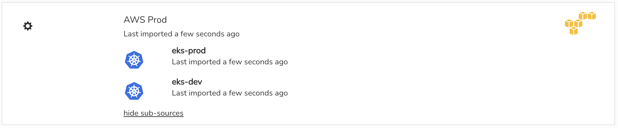
Unfortunately AWS IAM does not support giving a role or user access to the EKS clusters from the parent account, so a config change has to be added to each cluster. To allow Hava access to your EKS clusters you need to make sure that the user or role you use to import in Hava is added to the mapUsers section in your aws-auth ConfigMap within the cluster.
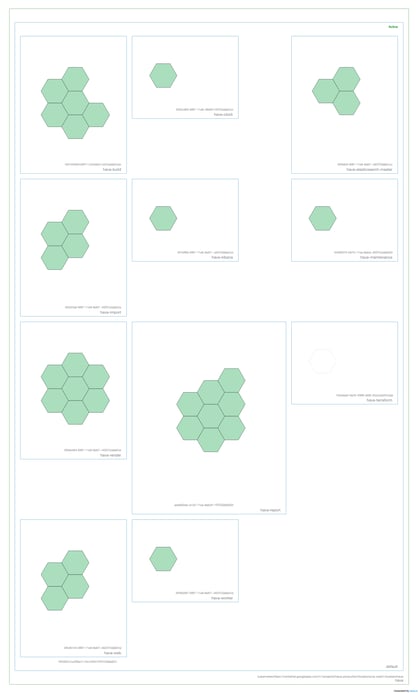
You can see how to connect your AWS EKS Clusters to Hava by following the latest instructions in the Kubernetes section of the Hava documentation here:
https://docs.hava.io/importing/kubernetes/getting-started-with-kubernetes/automatic-import-of-managed-kubernetes
Visualising your EKS clusters gives you an easy way to instantly spot if you have potential problems with tasks that aren't running but should be.
Hava also diagrams your traditional AWS virtual networks as well as stand alone Kubernetes clusters, Azure infrastructure, GCP infrastructure, Azure AKS clusters, Google Kubernetes clusters, AWS and Azure security groups and generates reports on how well your AWS infrastructure complies to AWS best practice.

To generate your own AWS Kubernetes diagrams, you can use the button below to take a 14 day free trial.