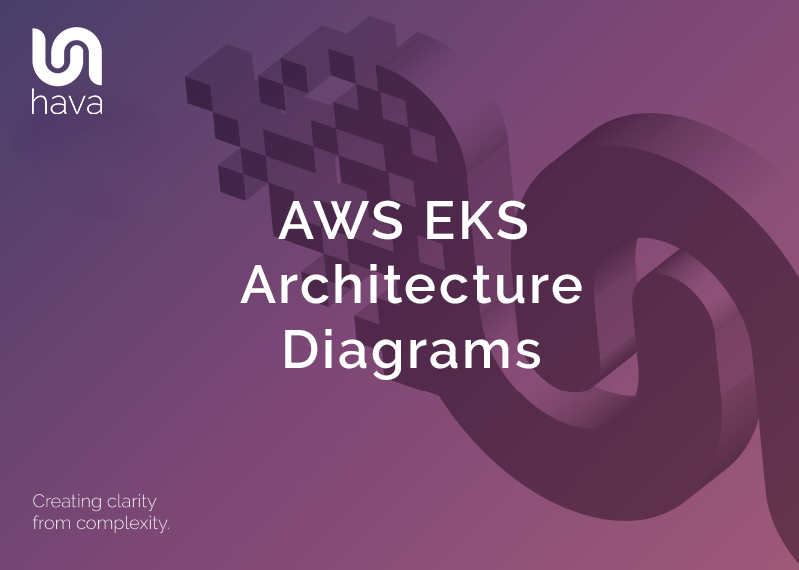
Hava is an application that auto generates cloud network architecture diagrams when you connect your AWS, Azure, GCP accounts or stand alone Kubernetes clusters.
Hava can be accessed online or can be self hosted on your own cloud infrastructure.
Auto generated diagrams that are created as the result of the discovery process when connecting or created based on custom queries executed across multiple cloud accounts are continuously synced and updated automatically when changes are detected.
This means once connected, you always have up to date fully interactive diagrams available for troubleshooting, audit or development planning purposes.
AWS managed EKS clusters that you set up in your AWS account will appear as a sub-source on your AWS account data source connected to Hava. Once connected, cluster container diagrams will be automatically generated for the detected EKS clusters.
With this EKS support, all you need to do is add the role you use to connect to Hava to your EKS cluster aws-auth ConfigMap within the cluster and Hava will start automatically diagramming your EKS clusters.
Once connected, the AWS datasource (account) that is connected to Hava will show EKS clusters as a sub-source of the account.

Detected EKS Clusters are referred to as sub-sources. You can view the detected EKS clusters by clicking on the show sub-sources link on your AWS accounts connected to Hava.
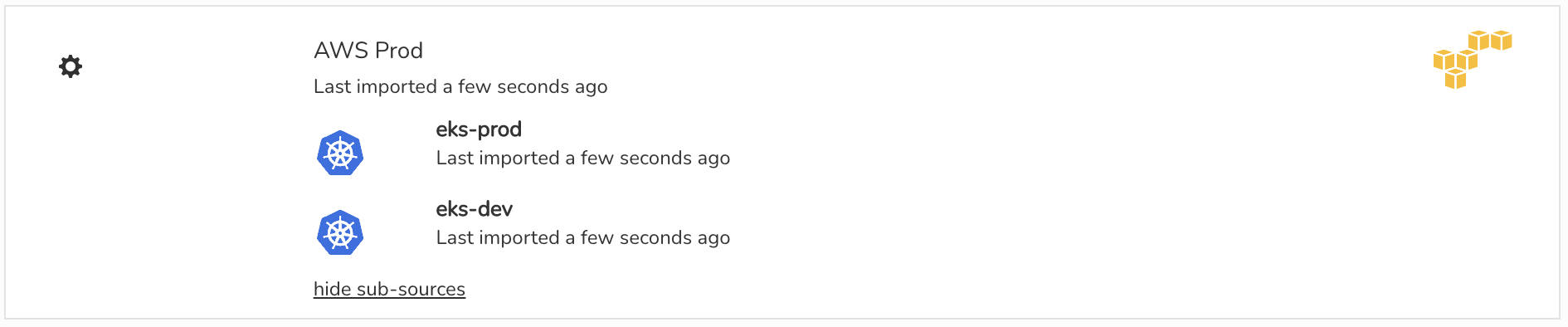
Unfortunately AWS IAM does not support giving a role or user access to the EKS clusters from the parent account, so a config change has to be added to each cluster. To allow Hava access to your EKS clusters you need to make sure that the user or role you use to import in Hava is added to the mapUsers section in your aws-auth ConfigMap within the cluster.
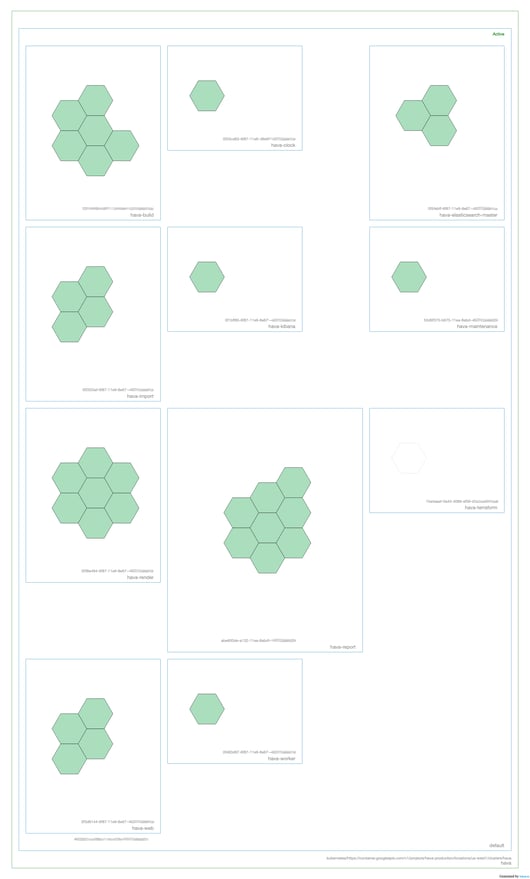
You can see how to connect your AWS EKS Clusters to Hava by following the latest instructions in the Kubernetes section of the Hava documentation here:
https://docs.hava.io/importing/kubernetes/getting-started-with-kubernetes/automatic-import-of-managed-kubernetes
To get the EKS, AKS, GKE or stand alone Kubernetes Cluster support enabled in your Hava account please reach out to the support team and we will enable it for you.
What can you do with your AWS EKS Architecture Diagrams?
The first major benefit of Hava container diagrams is that you can instantly visualize the run status of pods and tasks. Green indicates the workload is running as expected, yellow indicates the task is starting or stopping and red means the task is stopped when the desired status is running. So a quick glance at the diagram tells you if there is an issue.
You can share diagram access to other team members, or you can define a project, attach the project to a diagram and grant only certain users access. This means you can control access to individual diagrams without having to let users see all your networks and project diagrams.
You can use the Hava diagram viewer to place diagrams outside of Hava. These can be fully interactive diagrams with all the metadata visible, or you can share a restricted interactive diagram with redacted sensitive data, or you can share static PNG files.
You can place iFrame snippets into web properties, like a Notion page or intranet, you can use the Confluence plug in to embed diagrams into your Confluence wiki, or a github action to place diagrams into your github markdown documents.
You can also programatically control the sync and download of diagrams using the Hava API.

If you are not currently leveraging Hava to automate the diagramming of your AWS, GCP, Azure or K8s infrastructure, you can use the button below to take a free trial, and remember to contact support to enable EKS connections in your account.
Learn more here: